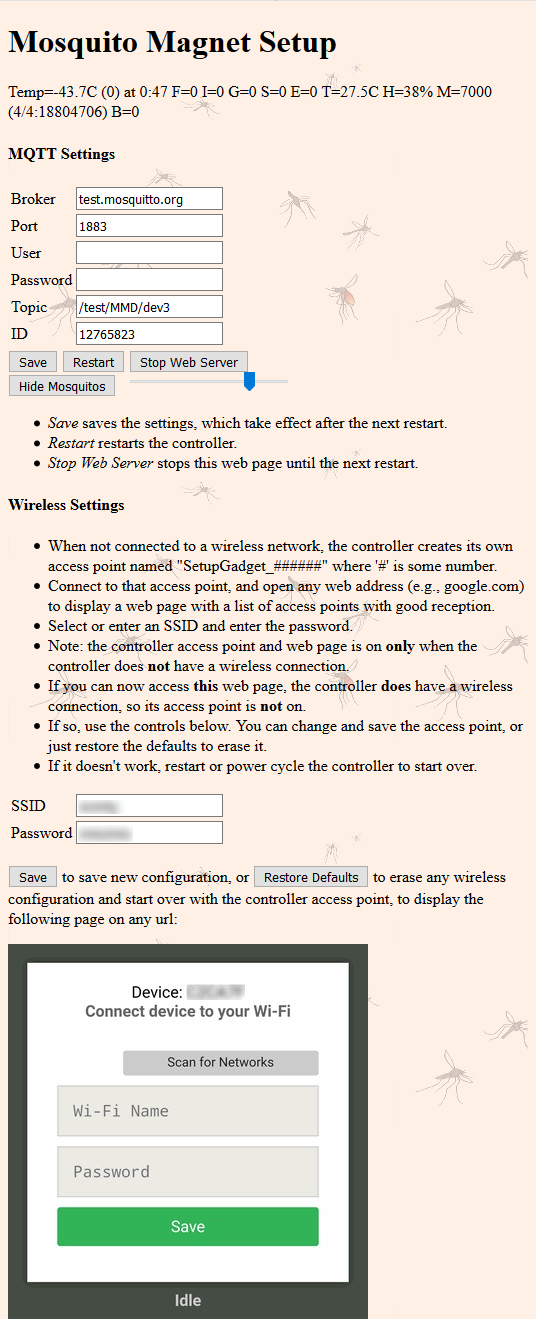Difference between revisions of "MM Defender NodeMCU Configuration Page"
(Created page with "=== MM Defender NodeMCU Configuration === File:MMSetupWeb r1.png This is the revision 2 web page. Actually, the web page is being continuously tweaked. An inordinate amou...") |
|||
| Line 1: | Line 1: | ||
| − | + | = MM Defender NodeMCU Configuration = | |
| − | [[File:MMSetupWeb r1.png]] This is the revision 2 web page. Actually, the web page is being continuously tweaked. An inordinate amount of time was spent copying and modifying the supposedly royalty-free mosquito artwork and adding two extraneous controls to hide and fade the mosquitos. We are not ace web designers here. | + | |
| + | [[File:MMSetupWeb r1.png|right]] This is the revision 2 web page. Actually, the web page is being continuously tweaked. An inordinate amount of time was spent copying and modifying the supposedly royalty-free mosquito artwork and adding two extraneous controls to hide and fade the mosquitos. We are not ace web designers here. | ||
The page should be split up into 3 separate pages: a status and command page, an MQTT broker setup page, and a WiFi instructions and reconfiguration page. | The page should be split up into 3 separate pages: a status and command page, an MQTT broker setup page, and a WiFi instructions and reconfiguration page. | ||
| + | |||
| + | == Status == | ||
| + | |||
| + | The status line displays the most recent message sent to the MQTT broker. | ||
| + | |||
| + | == MQTT Settings == | ||
| + | |||
| + | MQTT is a very light-weight and fast messaging system suited to Internet-of-Things devices that have only very tiny resources (computing power and memory). The IOT device publishes (sends) a <i>message</i> on a certain <i>topic</i> to a server (called a <i>broker</i>). Another device (e.g., a PC or phone) connects to the broker and <i>subscribes</i> to that topic. The broker delivers the received message to whoever has subscribed to the topic, and holds the latest message for a while so that other clients that later subscribe to the topic can get it. | ||
| + | |||
| + | There are free and paid broker servers. You can set up your own broker service using free software. Some brokers require a user name and password. Internal brokers, and / or user names and passwords make the service more private and secure. This is more important for a connected front door lock. | ||
| + | |||
| + | The settings are: | ||
| + | * Login | ||
| + | ** Broker is the address of the broker server you wish to use. | ||
| + | ** Port is the port on that server that provides the service you want, typically 1883. | ||
| + | ** User is the user name for brokers that require a login | ||
| + | ** Password is the corresponding password. | ||
| + | * Topic and Client ID | ||
| + | ** Topic is the topic to which the system publishes. It is organized similarly to file folders and names. | ||
| + | ** Client ID is a unique string of characters that identify this particular unit. It can be numeric, or anything you want, as long as it is unique to the broker. | ||
Revision as of 18:43, 27 June 2018
MM Defender NodeMCU Configuration
This is the revision 2 web page. Actually, the web page is being continuously tweaked. An inordinate amount of time was spent copying and modifying the supposedly royalty-free mosquito artwork and adding two extraneous controls to hide and fade the mosquitos. We are not ace web designers here.
The page should be split up into 3 separate pages: a status and command page, an MQTT broker setup page, and a WiFi instructions and reconfiguration page.
Status
The status line displays the most recent message sent to the MQTT broker.
MQTT Settings
MQTT is a very light-weight and fast messaging system suited to Internet-of-Things devices that have only very tiny resources (computing power and memory). The IOT device publishes (sends) a message on a certain topic to a server (called a broker). Another device (e.g., a PC or phone) connects to the broker and subscribes to that topic. The broker delivers the received message to whoever has subscribed to the topic, and holds the latest message for a while so that other clients that later subscribe to the topic can get it.
There are free and paid broker servers. You can set up your own broker service using free software. Some brokers require a user name and password. Internal brokers, and / or user names and passwords make the service more private and secure. This is more important for a connected front door lock.
The settings are:
- Login
- Broker is the address of the broker server you wish to use.
- Port is the port on that server that provides the service you want, typically 1883.
- User is the user name for brokers that require a login
- Password is the corresponding password.
- Topic and Client ID
- Topic is the topic to which the system publishes. It is organized similarly to file folders and names.
- Client ID is a unique string of characters that identify this particular unit. It can be numeric, or anything you want, as long as it is unique to the broker.